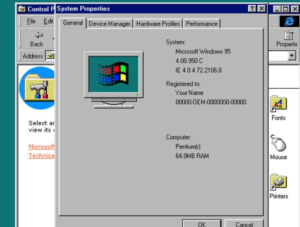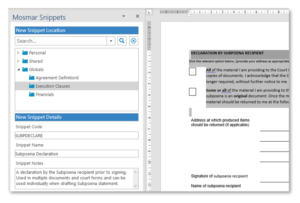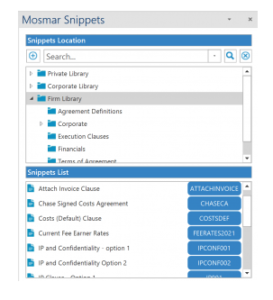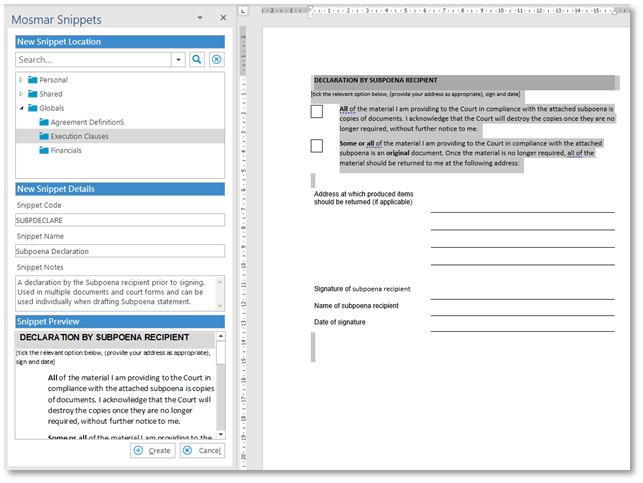1. Extract the files from the Snippets.zip file as provided to you by Mosmar.
2. Right click the SnippetsSettings.xml file and open with Notepad
3. Confirm Licence Details – these should have come prepopulated from Mosmar, but you may need to adjust the licencing over time:
<LicenceDetails>
<Licensee>ClientName</Licensee>
<LicenceType>30/10/2022</LicenceType>
<NumberOfUsers>10</NumberOfUsers>
<LicenceKey>399X JLE5 48V6 TMCD</LicenceKey>
</LicenceDetails>
4. Confirm the base location of your Sharepoint folders/libraries (if using Sharepoint)
<SiteUrl>https://clientname.sharepoint.com/sites/clientname</SiteUrl>
5. Configure the Snippets locations, names and permissions.
a) Name: This is the name that will appear in the Snippets pane
b) Path: The full location to the Snippets library. If Sharepoint, please enter the full path. If a network path, enter either the drive mapping or the UNC value.
<SnippetsLocations>
<SnippetsLocation Name=”Personal” Enabled=”True” Path=”https://mosmar.sharepoint.com/sites/mosmar/Snippets/%username%” CreateRootFolder=”True” Order=”1″/>
<SnippetsLocation Name=”Shared” Enabled=”True” Path=”G:\Snippets\Corporate” CreateRootFolder=”True” Order=”2″/>
<SnippetsLocation Name=”Globals” Enabled=”True” Path=”https://mosmar.sharepoint.com/sites/mosmar/Snippets/Firm” CreateRootFolder=”True” Order=”3″/>
</SnippetsLocations>